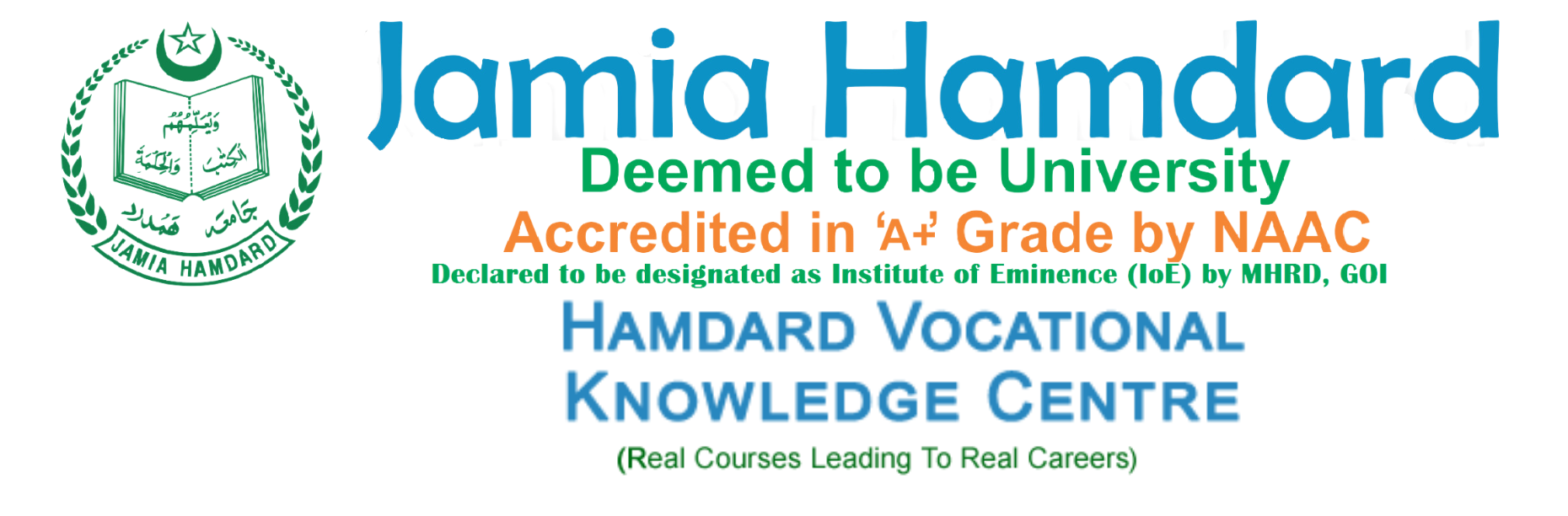Advance Certificate in Ms suite
Advance Certificate in Ms suite
₹4,500
Advance Certificate in Ms suite (Word, Excel, PPT)
Objective
This course covers Basic to Advanced topics of MS Word, MS Excel, MS PowerPoint and Internet and Emailing. Microsoft Office (MS Office) is a suite of productivity software created by Microsoft. It includes various applications like Word, Excel, PowerPoint, and Outlook, each serving different purposes such as word processing, data management, presentation creation, and email communication.
Duration:
3 Month
Course fees:
Rs 4500/-
Examination
The assessment of the student will be done by an end examination, minimum passing marks will be 50%.
Eligibility:
8th passed
Course Syllabus:
Ms Windows, Computer Basics
- Computer Basic, Creating Folder, Paint
- Directories, input units, Output unit
- Central Processing Units,
- What is hard ware, what is Software
- Windows short cut keys
Ms Word
Unit 1: Text Basics
- Typing the text, Alignment of text
- Editing Text: Cut, Copy, Paste, Select All, Clear
- Find & Replace
Unit 2: Text Formatting and saving file
- New, Open, Close, Save, Save As
- Formatting Text: Font Size, Font Style
- Font Color, Use the Bold, Italic, and Underline
- Change the Text Case
- Line spacing, Paragraph spacing
- Shading text and paragraph
- Working with Tabs and Indents
Unit 3: Working with Objects
- Shapes, Clipart and Picture, Word Art, Smart Art
- Columns and Orderings – To Add Columns to a Document
- Change the Order of Objects
- Page Number, Date & Time
- Inserting Text boxes
- Inserting Word art
- Inserting symbols
- Inserting Chart
Unit 4: Header & Footers
- Inserting custom Header and Footer
- Inserting objects in the header and footer
- Add section break to a document
Unit 5: Working with bullets and numbered lists
- Multilevel numbering and Bulleting
- Creating List
- Customizing List style
- Page bordering
- Page background
Unit 6: Tables
- Working with Tables, Table Formatting
- Table Styles
- Alignment option
- Merge and split option
Unit 7: Styles and Content
- Using Build- in Styles, Modifying Styles
- Creating Styles, Creating a list style
- Table of contents and references
- Adding internal references
- Adding a Footnote
- Adding Endnote
Unit 8: Merging Documents
- Typing new address list
- Importing address list from Excel file
- Write and insert field
- Merging with outlook contact
- Preview Result
- Merging to envelopes
- Merging to label
- Setting rules for merges
- Finish & Merge options
Unit 9: Sharing and Maintaining Document
- Changing Word Options
- Changing the Proofing Tools
- Managing Templates
- Restricting Document Access
- Using Protected View
- Working with Templates
- Managing Templates
- Understanding building blocks
Unit 10: Proofing the document
- Check Spelling as You Type.
- Mark Grammar Errors as You Type.
- Setting AutoCorrect Options
Unit 11: Printing
- Page Setup, Setting margins
- Print Preview, Print
MS EXCEL
Unit 12: Introduction to Excel
- Introduction to Excel interface
- Understanding rows and columns, Naming Cells
- Working with excel workbook and sheets
Unit 13: Formatting excel work book:
- New, Open, Close, Save, Save As
- Formatting Text: Font Size, Font Style
- Font Color, Use the Bold, Italic, and Underline
- Wrap text, Merge and Centre
- Currency, Accounting and other formats
- Modifying Columns, Rows & Cells
Unit 14: Perform Calculations with Functions
- Creating Simple Formulas
- Setting up your own formula
- Date and Time Functions, Financial Functions
- Logical Functions, Lookup and Reference
- Functions Mathematical Functions
- Statistical Functions, Text Functions.
Unit 15: Sort and Filter Data with Excel
- Sort and filtering data
- Using number filter, Text filter
- Custom filtering
- Removing filters from columns
- Conditional formatting
Unit 16: Create Effective Charts to Present Data Visually
- Inserting Column, Pie chart etc.
- Create an effective chart with Chart Tool
- Design, Format, and Layout options
- Adding chart title
- Changing layouts
- Chart styles
- Editing chart data range
- Editing data series
- Changing chart
Unit 17: Analyze Data Using PivotTables and Pivot Charts
- Understand PivotTables, Create a PivotTable
- Framework Using the PivotTable and PivotChart
- Create Pivot Chart from pivot Table.
- Inserting slicer
- Creating Calculated fields
Unit 18: Protecting and sharing the work book
- Protecting a workbook with a password
- Allow user to edit ranges
- Track changes
- Working with Comments
- Insert Excel Objects and Charts in Word Document and Power point Presentation.
Unit 19: Use Macros to Automate Tasks
- Creating and Recording Macros
- Assigning Macros to the work sheets
- Saving Macro enabled workbook
Unit 20: Proofing and Printing
- Page setup, setting print area, Print titles
- Inserting custom Header and Footer
- Inserting objects in the header and footer
- Page Setup, setting margins, Print Preview, Print
- Enable back ground error checking
- Setting AutoCorrect Options
MS POWER POINT
Unit 21: Setting Up PowerPoint Environment:
- New, Open, Close, Save, Save As
- Typing the text, Alignment of text
- Formatting Text: Font Size, Font Style
- Font Color, Use the Bold, Italic, and Underline
- Cut, Copy, Paste, Select All, Clear text
- Find & Replace
- Working with Tabs and Indents
Unit 22: Creating slides and applying themes
- Inserting new slide
- Changing layout of slides
- Duplicating slides
- Copying and pasting slide
- Applying themes to the slide layout
- Changing theme color
- Slide background
- Formatting slide background
- Using slide views
Unit 23: Working with bullets and numbering
- Multilevel numbering and Bulleting
- Creating List
- Page bordering
- Page background
- Aligning text
- Text directions
- Columns option
Unit 24: Working with Objects
- Shapes, Clipart and Picture, Word Art, Smart Art
- Change the Order of Objects
- Inserting slide header and footer
- Inserting Text boxes
- Inserting shapes, using quick styles
- Inserting Word art
- Inserting symbols
- Inserting Chart
Unit 25: Hyperlinks and Action Buttons
- Inserting Hyperlinks and Action Buttons
- Edit Hyperlinks and Action Button
- Word Art and Shapes
Unit 26: Working With Movies and Sounds
- Inserting Movie from a Computer File
- Inserting Audio file
- Audio Video playback and format options
- Video options, Adjust options
- Reshaping and bordering Video
Unit 27: Using SmartArt and Tables
- Working with Tables, Table Formatting
- Table Styles
- Alignment option
- Merge and split option
- Converting text to smart art
Unit 28: Animation and Slide Transition
- Default Animation, Custom Animation
- Modify a Default or Custom Animation
- Reorder Animation Using Transitions
- Apply a Slide Transition, Modifying a
- Transition, Advancing to the Next Slide
Unit 29: Using slide Master
- Using slide master
- Inserting layout option
- Creating custom layout
- Inserting place holders
- Formatting place holders
Unit 30: Slide show option
- Start slide show
- Start show from the current slide
- Rehearse timing
- Creating custom slide show
Unit 31: Proofing and Printing
- Check Spelling as You Type
- Setting AutoCorrect Options
- Save as video
- Save as JPEG files
- Save as PowerPoint Show file
- Print Preview, Print
Internet & E-Mail
- What is Internet? Receiving Incoming Messages
- Sending Outgoing Messages, Email addressing
- Email attachments, Browsing, Search engines
- Text chatting, Job Searching
- Downloading video and Music
- Uploading Video or Music, Voice chatting, Webcam Chatting etc.
- Introduction to Blogging, Facebook
₹4,500